|
|
|
|
|
|
|
|
![]()
Professional Mode
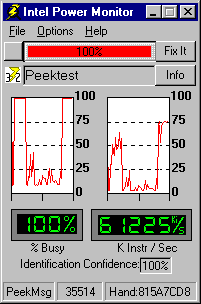
The Professional Mode Display
Intel Power Monitor: Professional Version
The Professional version of the Intel Power Monitor is designed for use by Independent
Software Vendors (ISVs) and Independent Hardware Vendors (IHVs)
to enable them to create more power-friendly applications.
Professional Mode Display and General Operation
The professional mode display is made visible to the user by selecting ‘Professional Mode’ in
the Options menu or by using the F2 shortcut key.
Added features in the professional mode display are the ‘% Busy’ and ‘K Instr / Sec’ histograms, the actual sample size taken during the last period [Samp:], the number of times the busiest application’s handle appeared [Hits:], and process handle of the busiest application. Also included in the professional mode display is the Identification Confidence display. In addition, if the system includes a Smart Battery subsystem, the rate of battery charge/discharge and time remaining till empty are also displayed.
In operation, you will see the sample rate vary from a low value when the system is relatively idle, to a larger number taken as the system reaches 100% non-idle for a few seconds. The maximum sample rate is adjustable as described below. Taking more samples-per-second allows the Intel Power Monitor to better determine the application that is the most active; the one that is the most likely cause of the non-idle activity. That application’s name is reported to you via the Application Name Display if the Intel Power Monitor can determine the name.
Double-clicking the name displayed in the Application Name Display will invoke the API Monitor menu. The API Monitor subsystem allows you to select a series of system APIs and monitor the number of times a call is made to the API by the selected application.
The Identification Confidence display is a number between 10% and 100% based on the sample rate, the maximum sample rate, and the number of times a single application’s process handle is recorded during the sample period. The Identification Confidence increases as the sample rate approaches the maximum sample rate.
Thresholds
In Professional mode, you have access to additional properties for setting several different
threshold levels that allow you to configure the Intel Power Monitor to meet your specific needs.
- Sample Rate Threshold
- Display Threshold
- PeekMsg Threshold
One of the known ways that an application can keep the system from idling is to execute a tight PeekMessage loop. PeekMessage can be called thousands of times-per-second by a single application, which does not allow the system to enter an idle state. The slider bar sets the threshold where the Intel Power Monitor considers the number of PeekMessage calls-per-second to be excessive.
INT 3 Generator
The PeekMsg Threshold tab card contains an option to generate an INT 3 when an application
exceeds the PeekMessage threshold. This makes it easier to determine exactly where the call to
PeekMessage is located within the application.
* Legal Information © 1998 Intel Corporation