
Opens a dialog to define the peak type to be searched for.

It is possible to select the peak type up to ten times for each trace and assign the selection to the markers no. 1 to 10.
The radio buttons in the Peak Type panel offer the following alternative peak types:
Opens the Search Range Dialog to confine the minimum/maximum search to a subrange of the sweep.
Defines search ranges for the maximum/minimum or target search.

It is possible to define up to ten different search ranges for each setup and assign them to the markers no. 1 to 10. The input fields in the Search Range dialog are used to select the markers and define the associated search ranges:
The ten search ranges are valid for the entire setup. Each of them can be assigned to any marker in the setup, irrespective of the trace and channel that the marker belongs to.
The default search range of any new marker is Full Span. The analyzer provides the greatest flexibility in defining search ranges. In particular, two search ranges may overlap or even be identical. The search is confined to the part of the search range that belongs to the sweep range.
The following example shows how search ranges can be used to search a trace for several local maxima.
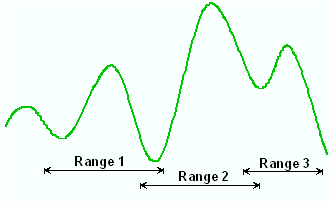
 Use the paste
marker list
for convenient entry of Start
and Stop
values.
Use the paste
marker list
for convenient entry of Start
and Stop
values.
Causes the active minimum/maximum or target search of the active marker to be repeated after each sweep: When tracking mode is active the marker typically changes its horizontal and its vertical position as the measurement goes on.
Tracking for the different search modes is enabled or disabled in a selection box. Selecting a search mode for tracking also activates this mode.
![]()
Sweep Progress tracking means that the active marker follows the latest valid measurement points and thus monitors the sweep progress. This complements the progress indication in the status bar below the diagram area.
The tracking mode is available for all search modes, i.e. for minimum/maximum search, target search and bandfilter search. The Marker Tracking function in the Search submenu is valid for an active minimum/maximum and target search; bandfilter tracking can be activated separately. Tracking is marker-specific but can be switched on for several markers simultaneously.
A change of the marker positions of the search modes does not affect the tracking mode.
Tracking is a toggle function: Selecting the function repeatedly switches the tracking mode on and off.
|
Remote control: |