This Help system contains the complete user and programming documentation for the network analyzers R&S ZVT. The following sections show you how to make efficient use of the help system and the complementary printed documentation.
In the graphical user interface that you view on an external monitor, click the Help Topics softkey or click the corresponding command in the Help menu to access the home page.
Accessing context-sensitive help is even easier:
With an active softkey/menu command, press F1 on your keyboard.
With an open dialog, press F1 on your keyboard or click the Help button in the dialog.
You can also use Help on a PC.
Click either the Close button in the title bar, the Close command in the control menu, or File – Close.
The Help system comprises the complete user and programming documentation for the network analyzers R&S ZVT. For an overview of the contents use the Contents tab of the navigation pane and the introductory topics at the beginning of each main chapter.
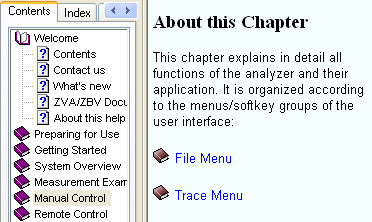
The Help window is divided into the following main areas:
The title bar with the control menu, the caption R&S Network Analyzer Help, and the active window, minimize, maximize and close buttons known from other Windows™ applications.
The menu bar with different menus used to print topics.
The toolbar with the Hide, Back, Forward, Home and Options buttons.
The navigation pane with the Contents, Index, Search, Favorites and Glossary tabs.
The topic pane to view the selected contents.
Hover your mouse over the following picture to obtain a definition of the controls or click an area to obtain detailed information.
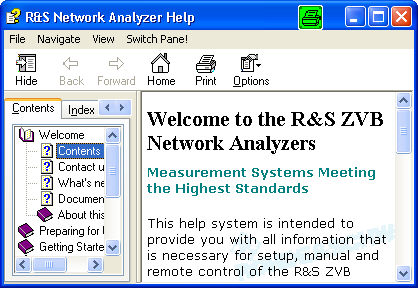
The title bar is known from other Windows™ applications:
(Single)-click the Control icon to open the Control menu. Double-clicking Control is the same as clicking the Close icon.
Click Minimize to reduce the Help window to an icon.
Click Maximize to enlarge the Help window to fill the available space.
Click Restore to return the active window to its size and position after you chose the Maximize or Minimize command.
Click Close to close the Help system. This is the same as double-clicking the Control icon. To re-launch Help use one of the methods described in Launching Help.
Hover your mouse over the following picture to identify the controls.

The menu bar provides access to the different areas of the Help system.navigation with keys
Select the File menu to print the current Help topic or close the Help system.
Select the Navigate menu to browse back or forward through a sequence of opened views or access the Help's home topic.
Select the View menu to access the different tabs of the navigation pane or show/hide the entire navigation pane.
Select the Switch Pane! menu to access the topic pane and activate its active elements.

The toolbar is displayed across the top of the Help window, below the title bar. The toolbar provides quick mouse access to frequent tasks:
Click the Hide icon to hide the navigation pane and gain more space for the topic pane. After hiding the navigation pane the Hide icon changes to Show so you can easily reopen the hidden navigation pane. Alternatively, drag-and-drop the frame separating the navigation pane and the topic pane to enlarge or reduce the panes.
Click Back or Forward to browse through a sequence of opened views.
Click Home to access the Help's home topic.
Click Print to print the selected topic or a range of topics arranged below a common heading, using the Print dialog. As an alternative, use the printable (*.pdf) version of the Help system.

The navigation pane forms the left part of the Help window and provides several tools to access information.
Open (click) the Contents tab to learn how the help is organized and access the individual topics.
Open the Index tab to find information about a particular subject.
Open the Search tab to list all topics containing a particular expression, even if it is not listed in the index.
Open the Favorites tab to store or recall frequently needed topics.
Open the Glossary tab to look up the definition of important terms used in the Help.
Click the Hide icon in the toolbar to hide the navigation pane and gain more space for the topic pane. After hiding the navigation pane the Hide icon changes to Show so you can easily reopen the hidden navigation pane. Alternatively, drag-and-drop the frame separating the navigation pane and the topic pane to enlarge or reduce the panes.
The following picture shows the navigation pane with all tabs. With an narrower pane, two browse buttons let you access the individual tabs.
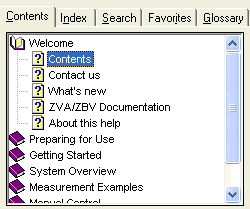
Shows how the help is organized and provides access to the individual topics. The table of contents (TOC) is synchronized with the currently displayed topic: The corresponding book is opened and the page is displayed on a gray background.
Left-click a book or page to display the associated topic.
Double-click a closed book to open it and expand the related topics.
Double-click an open book to close it and collapse the associated branch of related topics.
Right-click any point inside the Contents window to open the context menu.
In the context menu you can:
Open all books in the TOC.
Close all books in the TOC.
Print the selected topic or a range of topics arranged below a common heading, using the Print dialog. As an alternative, use the printable (*.pdf) version of the Help system.
Customize your TOC (View Entry..., not supported).
Jump to an URL to be specified in an input box.
Use the scrollbars to browse through the TOC.
Hover your mouse over the following picture to identify the elements in the Contents tab.
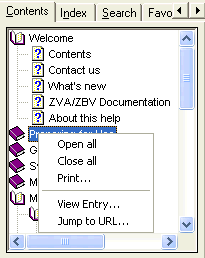
Helps you find information about a particular subject or keyword.
Type a keyword or expression in the Type in... field and click Display to open the associated topic. If needed, select from a Topics Found dialog.
Use the scrollbar to browse through the index, then double-click a keyword to open the topic.
Hover your mouse over the following picture to identify the elements in the Index tab.
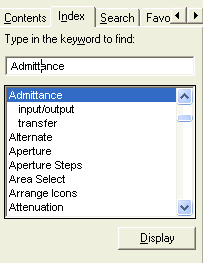
Lists all topics containing a particular expression, even if it is not listed in the index.
Type a keyword or expression in the Type in... field and click List Topics to display all topics containing the expression in the ordered Select Topic... list.
Double-click a topic in the list or click a topic and then Display to open the topic.
A search expression may consist of any combination of letters (a to z) and numbers (0 to 9). The search is not case-sensitive and ignores punctuation marks except the ones reserved as operators.
Quotation marks, the question mark and the asterisk are reserved for grouping expressions and for wildcards. See table below.
The Boolean operators AND, OR, NOT, NEAR define relationships between two or more search words. See table below.
|
Search for all topics containing... |
Example |
|
Several words |
reference frequency, |
|
An expression consisting of several words |
"reference frequency" |
|
At least one of several words |
reference OR frequency |
|
A word but not another word |
reference NOT frequency |
|
Several words close together |
reference NEAR frequency |
|
A word with an undefined character or several words differing by one character |
referenc? |
|
A word with one or more undefined characters or several words differing by groups of characters |
ref* |
Hover your mouse over the following picture to identify the elements in the Search tab.

Contains your own list of favorites where you can store or recall frequently needed topics.
Open a topic to be displayed and click Add to add it to the list of Topics.
Click an item in the Topics list to select the topic to be displayed or removed.
Click a selected topic for a second time or click Display to view the topic.
Click Remove to remove a topic from the Topics list.
Hover your mouse over the following picture to identify the elements in the Favorites tab.
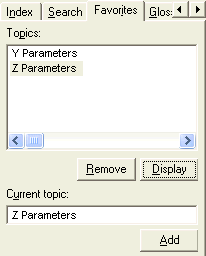
Provides a definition of important terms as they are used in the Help.
Select a word or expression (type initial character or browse using the scrollbar) and read the definition.
 Some
glossary terms are often also defined in the topics where they are needed:
Click on a green word or expression to get its definition in a popup window.
Some
glossary terms are often also defined in the topics where they are needed:
Click on a green word or expression to get its definition in a popup window.
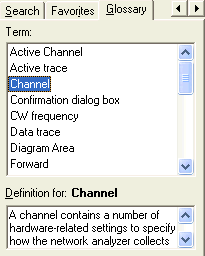
The topic pane forms the right (main) part of the Help window and displays the current topic.
Hover your mouse over the following picture to identify the elements in the topic pane.
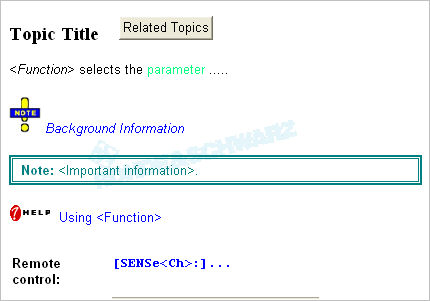
Simply copy the Help file RSZVThelp.chm into a directory and double-click to open it. The Help file is located in the Resources\Help subdirectory of the NWA program directory. It is also provided on the User Documentation CD-ROM provided with each analyzer and on the R&S internet.
Working with the Help file on a PC offers a number of advantages. In particular:
You can copy and paste text and program code while working in another application.
Refer to one of the following sources of information:
Click About Nwa... in the Help menu to retrieve information about the network analyzer and the current firmware version.
Visit our web or refer to one of our contact addresses.