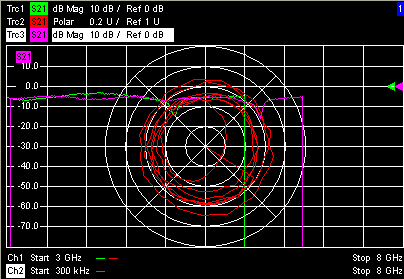
Places all traces in a single diagram area which is maximized to occupy the whole window. This function is available irrespective of the trace Format and the Channel settings; it is even possible to overlay Cartesian and polar diagrams.
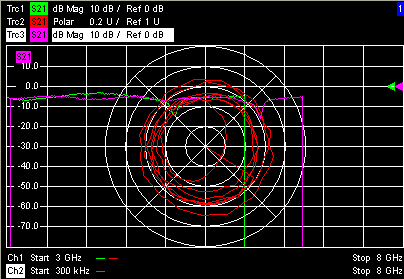
The active trace and active channel is highlighted. The scaling of the axes corresponds to the active trace.
 To hide all traces except the
active one, select Split
All
and Maximize.
To hide all traces except the
active one, select Split
All
and Maximize.
|
Remote control: |
No command, display configuration only. |
Splits the active window into as many diagram areas as there are traces and assigns a single trace to each area.
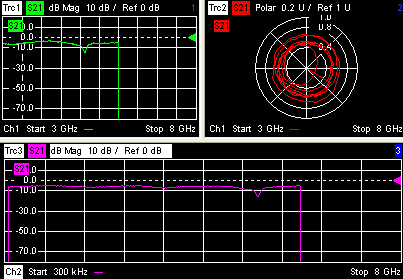
 To
vary the size and position of the diagram areas, drag and drop the separating
frames, use the Split
Manager
or the functions of the Window
menu.
To
vary the size and position of the diagram areas, drag and drop the separating
frames, use the Split
Manager
or the functions of the Window
menu.
|
Remote control: |
No command, display configuration only. |
Maximizes all diagram areas of the active setup to occupy the whole window, placing the active diagram area on top. While Maximize is selected Next Diag. Area or Select Diag. Area can be used to activate and display the other diagram areas. The remaining commands of the Area Select submenu except Title are disabled.
Clicking Maximize again restores the previous display configuration.
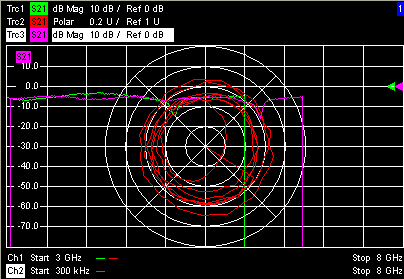
 A
double-click into any point in the diagram area is equivalent to the Maximize function. To view all traces in a common, maximized diagram area,
select Overlay
all.
A
double-click into any point in the diagram area is equivalent to the Maximize function. To view all traces in a common, maximized diagram area,
select Overlay
all.
|
Remote control: |
Splits the window horizontally into two diagram areas and distributes the traces among the two areas, separating diagrams with different trace Format and Channel settings (e.g. Cartesian and polar diagrams).

If only one trace is available, the lower diagram area is created with a new trace.
 To vary the size and position of the two diagram areas,
drag and drop the separating frames, use the Split
Manager
or the functions of the Window
menu.
To vary the size and position of the two diagram areas,
drag and drop the separating frames, use the Split
Manager
or the functions of the Window
menu.
|
Remote control: |
No command, display configuration only. |
Splits the active window into three diagram areas and distributes the traces among the three areas, separating diagrams with different trace Format and Channel settings (e.g. Cartesian and polar diagrams).
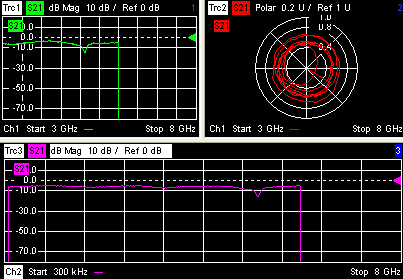
If less than three traces are available, some diagram areas are empty and display No Trace.
 To
vary the size and position of the diagram areas, drag and drop the separating
frames, use the Split
Manager
or the functions of the Window
menu.
To
vary the size and position of the diagram areas, drag and drop the separating
frames, use the Split
Manager
or the functions of the Window
menu.
|
Remote control: |
No command, display configuration only. |
Splits the active window into four diagram areas and distributes the traces among the four areas, separating diagrams with different trace Format and the Channel settings (e.g. Cartesian and polar diagrams).

If less than four traces are available, some diagram areas are empty and display No Trace.
 To vary the size and position of the diagram areas,
drag and drop the separating frames, use the Split
Manager
or the functions of the Window
menu.
To vary the size and position of the diagram areas,
drag and drop the separating frames, use the Split
Manager
or the functions of the Window
menu.
|
Remote control: |
No command, display configuration only. |
Opens a dialog to arrange the diagram areas in the active window.

Split Mode provides a drow-down list to select alternative display schemes for the diagram areas (see examples for split modes below).
Number of Diagram Areas indicates the total number of diagram areas. Increasing/decreasing the number creates new diagram areas or deletes diagram areas.
The following examples were obtained with 3 diagram areas, each with 1 trace.
|
Lineup |
|
|
Stack |
|
|
Tile Horizontally |
|
|
Tile Vertically |
|
|
Rows and Columns (2 | 1): the 3rd trace is displayed in overlay mode. |
|
|
Remote control: |
No command, display configuration only. |
Opens a dialog to opens a dialog to define a title and display it in one of the diagram areas.
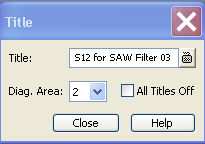
Title provides an input field for the title string. The title may comprise a practically unlimited number of characters and is centered in a line below the top of the diagram area.
Diagram Area provides a drop-down list of all diagram areas of the current setup. The title is assigned to the selected area.
All Titles Off removes the titles from all diagram areas. The titles are hidden but not deleted: Unchecking All Titles Off displays the titles again.
|
Remote control: |
DISPlay:WINDow<Wnd>:TITle:DATA
'<title>' In
remote control, it is also possible to define a diagram name, and to retrieve
lists of diagram areas and traces: |