The Display Config submenu configures the screen by showing or hiding controls and information elements and controls the appearance of the individual diagrams.
|
|
|
The Display Config menu contains the following functions:
Softkey Bar shows or hides the softkey bar at the right edge of the screen.
Hardkey Bar shows or hides the hardkey bar at the left edge of the screen.
Title Bar shows or hides the title bar of the NWA application.
Status Bar shows or hides the status bar across the bottom of the screen.
Color Scheme controls the colors in all diagram areas.
Frequency Info shows or hides the frequency values in the diagram areas.
Font Size changes the size of the fonts in the diagram on a relative scale between 80% and 170%. 100% corresponds to normal font size.
Channel Info shows or hides the channel list below the diagram.
Hiding the controls and information elements leaves more space for the diagram areas. All elements may be shown or hidden simultaneously. A checkmark next to the menu item indicates that the view element is displayed.
|
Remote control |
Shows or hides the softkey bar at the right edge of the screen.
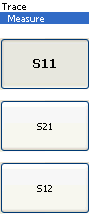
The softkey bar shows up to 8 commands of the active menu indicated above softkey no. 1. The figure above shows the upper part of the softkey bar corresponding to the Trace – Measure submenu. Pressing the key to the right of a softkey directly activates a submenu, calls up the numeric entry bar or a dialog or initiates an action. See Softkey Bar in the introductory chapter for more information.
Shows or hides the hardkey bar at the right edge of the screen (to the left of the softkey bar).
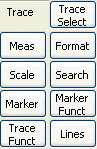
The hardkey bar provides shortcuts to the most commonly used submenus and menu command. Clicking a hardkey symbol opens the corresponding submenu or executes a menu command.
See Hardkey Bar in the introductory chapter for more information.
Shows or hides the title bar of the NWA application.

The title bar provides the Control menu and the buttons to minimize, maximize and close the main application window. In normal operation using the analyzer's display these functions are not needed, so the title bar is hidden by default.
Shows or hides the status bar across the bottom of the screen.

The status bar describes the current channel (if the setup contains only one channel), the progress of the sweep and the control mode of the analyzer (LOCAL or REMOTE).
Controls the colors in the diagram areas. Color schemes are global settings and apply to all active setups.
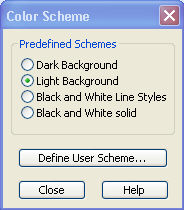
The following Predefined Schemes are optimized for the analyzer screen and for color hardcopies, respectively:
The following Predefined Schemes can be appropriate for generating black-and-white hardcopies of the screen:
Define User Scheme... opens a dialog to modify the predefined schemes, changing the colors and styles of the individual display elements.
 Use Define
User Scheme to create, save and recall your
own color scheme.
Use Define
User Scheme to create, save and recall your
own color scheme.
|
Remote control: |
The Define User Color Scheme dialog modifies the predefined color schemes, changing the colors and styles of the individual display elements. User-defined color schemes can be saved to a file for later reuse.

The following control elements change the current color scheme:
The screen element to be modified is selected from the Element drop-down list. The list contains the background and all traces, text elements and lines in the diagrams.
Color opens a standard color dialog to assign a color to the
selected element. Use the What's
This? help button  in
the dialog to obtain detailed information.
in
the dialog to obtain detailed information.
Trace Style and Trace Width are enabled if the selected element is a trace.
Use same Color for all Markers allows to select a common marker color, which is independent of the trace colors. To define the common color, select the Same Color for all Markers element.
Keep Trace Color over Reassignment of Diagram Area controls the color of traces that are assigned to another diagram area or created together with a new diagram areas; see background information below.
 Effects
of Keep Trace Color...
Effects
of Keep Trace Color...
The analyzer assigns trace colors according to a predefined scheme, starting with the colors that are easiest to distinguish. On one hand it is advantageous to use the colors at the beginning of the scheme. On the other hand, it is often desirable to use different colors in different diagram areas so that any trace that is moved from one diagram area to another can keep its color.
Keep Trace Color... changes between these two alternative color modes as shown below.
|
Keep Trace Color |
Move trace to another diagram area (Trace Manager) |
Add Trace + Diag. Area (Trace –Trace Select...) |
|
|
Trace color changed according to the new diagram area's color scheme |
Color scheme of the new diagram area is independent, restarts with the first colors. Consequently the new trace is displayed with a color that has been already used. |
|
|
Trace keeps its color |
Color scheme of the new diagram area continues color scheme of the previously active area. The new trace is displayed with a new color. |
See also program example for DISPlay:CMAP<Element>:TRACe:COLor[:STATe].
Two buttons at the bottom of the dialog are used to save or recall user-defined color schemes.
Save... opens a Save As... dialog to select a color scheme file and save the current settings. Color scheme files are non-editable files with the extension *ColorScheme; the default directory is C:\Rohde&Schwarz\NWA\ColorSchemes.
Recall... opens an Open File... dialog to load and apply a color scheme saved before.
 To recall a color scheme file (*.ColorScheme) you can
also use the Windows Explorer and simply double-click the file or drag
and drop the file into the NWA application.
To recall a color scheme file (*.ColorScheme) you can
also use the Windows Explorer and simply double-click the file or drag
and drop the file into the NWA application.
Shows or hides all frequency stimulus values in the diagrams. This comprises:
The frequency stimulus ranges below the diagram area, if a frequency sweep is active.
The CW frequency in the center below the diagram area, if a power, time or CW mode sweep is active.
The frequency stimulus values in the marker info field, at the marker position and in the marker table.
The Frequency Info setting is valid for frequency and segmented frequency sweeps only.
|
Remote control: |