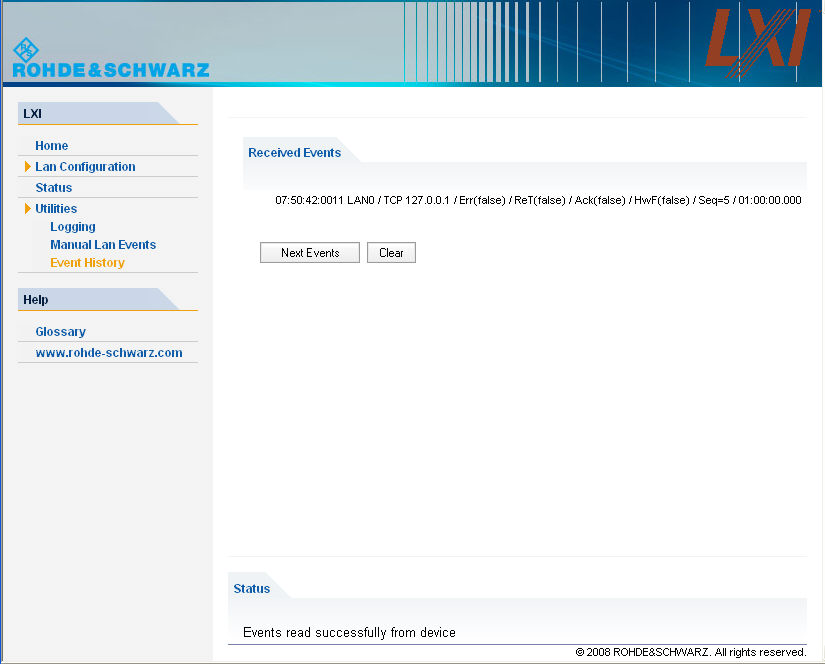LAN eXtensions for Instrumentation (LXI) is an instrumentation platform for measuring instruments and test systems that is based on standard Ethernet technology. LXI is intended to be the LAN-based successor to GPIB, combining the advantages of Ethernet with the simplicity and familiarity of GPIB.
 LXI
classes and LXI functionality
LXI
classes and LXI functionality
LXI-compliant instruments are divided into three classes, A, B and C, with the functionality of the classes hierarchically based one upon the other:
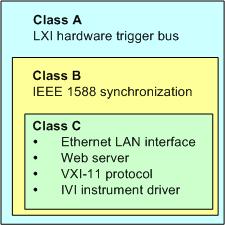
Class C instruments are characterized by a common LAN implementation, including an ICMP ping responder for diagnostics. The instruments can be configured via a web browser; a LAN Configuration Initialize (LCI) mechanism resets the LAN configuration. The LXI class C instruments shall also support automatic detection in a LAN via the VXI-11 discovery protocol and programming by means of IVI drivers.
Class B adds IEEE 1588 Precision Time Protocol (PTP) and peer-to-peer communication to the base class. IEEE 1588 allows all instruments on the same network to automatically synchronize to the most accurate clock available and then provide time stamps or time-based synchronization signals to all instruments with exceptional accuracy.
Class A instruments are additionally equipped with the eight-channel hardware trigger bus (LVDS interface) defined in the LXI standard.
Instruments of classes A and B can generate and receive software triggers via LAN messages and communicate with each other without involving the controller.
The network analyzer complies with LXI class C. In addition to the general class C features described above, it provides the following LXI-related functionality:
Integrated LXI Configuration dialog for LXI activation and reset of the LAN configuration (LAN Configuration Initialize, LCI)
 The LXI functionality requires a Windows
XP operating system that has been upgraded to service pack 2. Please contact
your Rohde & Schwarz service representative if your network analyzer's
operating system needs an upgrade. To check the version of your operating
system, open the System –
General dialog in the Control
Panel.
The LXI functionality requires a Windows
XP operating system that has been upgraded to service pack 2. Please contact
your Rohde & Schwarz service representative if your network analyzer's
operating system needs an upgrade. To check the version of your operating
system, open the System –
General dialog in the Control
Panel.
After a firmware update, use the standby key to shut-down and re-start
the instrument in order to enable the full LXI functionality.
 For information about the LXI standard refer to the LXI
website at http://www.lxistandard.org.
See also "News from Rohde & Schwarz, article 2006/II
- 190".
For information about the LXI standard refer to the LXI
website at http://www.lxistandard.org.
See also "News from Rohde & Schwarz, article 2006/II
- 190".
This dialog provides basic LXI functions for the analyzer. LXI Configuration is a tab of the System – System Configuration dialog.
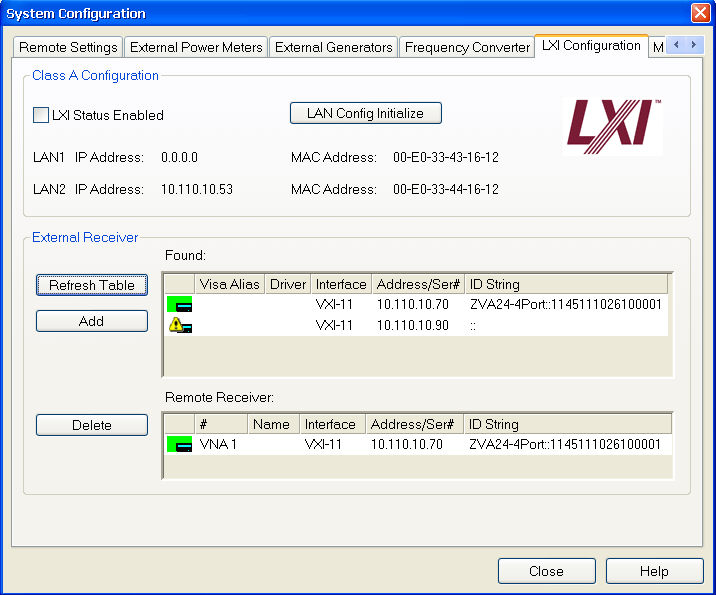
LXI Status Enabled switches the LXI logo in the status bar on or off.
LAN Config Initialize initiates the network configuration reset mechanism (LCI) for the instrument.
 Default
state of the network settings
Default
state of the network settings
According to the LXI standard, an LCI must place the following parameters to a default state.
|
Parameter |
Value |
|
TCP/IP Mode |
DHCP + Auto IP Address |
|
Dynamic DNS |
Enabled |
|
ICMP Ping |
Enabled |
|
Password for LAN configuration |
LxiWebIfc |
The LCI for the network analyzer also resets the following parameters:
|
Parameter |
Value |
|
Hostname |
<Instrument-specific host name> |
|
Description |
Vector Network Analyzer |
|
Negotiation |
Auto Detect |
|
VXI-11 Discovery |
Enabled |
The LAN settings are configured using the instrument's LXI Browser Interface.
The tables in the External Receiver panel show the R&S ZVA network analyzers which may be used as remote receivers for a mixer delay measurement (see Test Setups with External Receiver).
The upper table (Found:) shows all receivers that the analyzer detects to be on-line (i.e. connected and switched on) with their properties.
Add copies the selected receiver from the upper table to the lower table.
The receivers in the lower table (Remote Receiver:) are available as remote receivers for the measurement.
An icon in the first columns of the tables indicates whether the receivers are currently available; see below. The Found: table and the icons in the Configured: table are automatically updated each time the External Generators dialog is opened (to update explicitly use the Refresh Table button). The remaining control elements are self-explanatory.
 Unintentional
switchover to remote control
Unintentional
switchover to remote control
When using the NI-VISA library, ensure that the network analyzer itself
is not listed as a network device in the Measurement
& Automation Explorer. Otherwise, Refresh
Tables will send an identification query (*IDN?),
causing the analyzer to close the System
Configuration dialog (without executing Refresh
Tables) and to activate the remote screen.
The following icons describe the status of a receiver:
![]() The receiver is on-line (connected, switched
on, appropriately equipped and ready to be used)
The receiver is on-line (connected, switched
on, appropriately equipped and ready to be used)
![]() The receiver was detected (upper or lower
table) before but is not on-line (VISA communication error)
The receiver was detected (upper or lower
table) before but is not on-line (VISA communication error)
![]() The receiver list could not be refreshed,
no communication with the receiver is possible
The receiver list could not be refreshed,
no communication with the receiver is possible
|
Remote control: |
SYSTem:COMMunicate:RDEVice:RECeiver:DEFine
|
http://10.113.10.203
opens the Instrument Home Page (welcome page).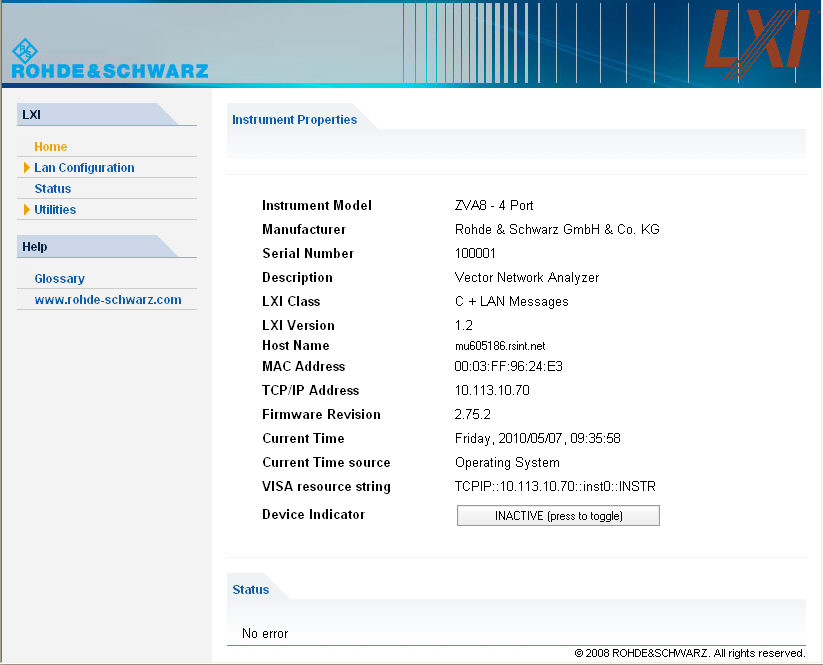
The instrument home page displays the device information required by the LXI standard including the VISA resource string in read-only format. The Device Indicator toggle button causes the LXI symbol in the status bar of the analyzer to blink (if active). A green LXI status symbol indicates that a LAN connection has been established; a red symbol indicates that no LAN cable is connected. The Device Indicator setting is not password-protected.

The navigation pane of the browser interface contains the following control elements:
Lan Configuration opens the LAN Configuration page.
Glossary opens a document with a glossary of terms related to the LXI standard.
Status displays information about the LXI status of the instrument.
The Lan Configuration web page displays all mandatory LAN parameters and allows their modification.
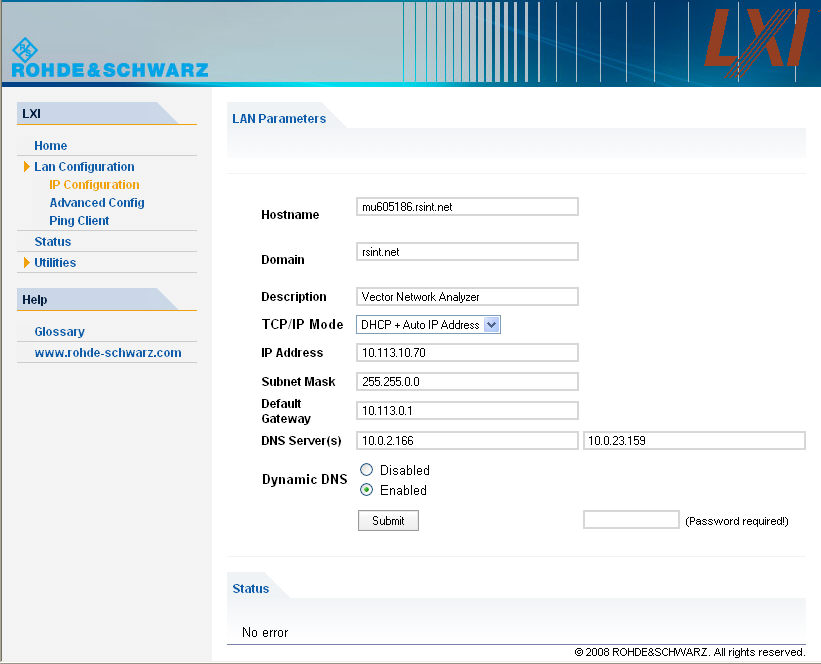
The TCP/IP Mode configuration field controls how the IP address for the instrument gets assigned (see also Assigning an IP Address). For the manual configuration mode, the static IP address, subnet mask, and default gateway are used to configure the LAN. The automatic configuration mode uses DHCP server or Dynamic Link Local Addressing (Automatic IP) to obtain the instrument IP address.
 Changing the LAN configuration is password-protected.
The password reads LxiWebIfc
(notice upper and lower case characters). This password cannot be changed
in the current firmware version.
Changing the LAN configuration is password-protected.
The password reads LxiWebIfc
(notice upper and lower case characters). This password cannot be changed
in the current firmware version.
The subentries of the Lan Configuration menu open other pages:
Ping Client provides the ping utility to verify the connection between the instrument and other devices.
Advanced LAN Configuration provides LAN settings that are not declared mandatory by the LXI standard.
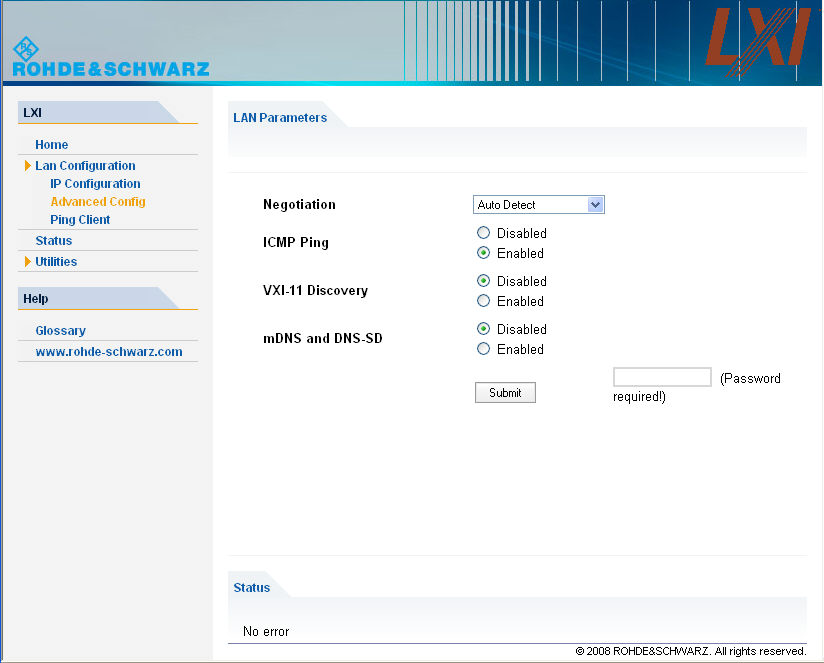
The Advanced LAN Configuration parameters are used as follows:
The Negotiation configuration field provides different Ethernet speed and duplex mode settings. In general, the Auto Detect mode is sufficient.
ICMP Ping must be enabled to use the ping utility.
VXI-11 and mDNS and DNS-SD are protocols which can be used for discovery of the instrument in the LAN. The VXI-11 discovery mechanism is a requirement on LXI devices from the first revision of the standard. Support for the multicast DNS (mDNS) and DNS-SD (DNS Service Discovery) mechanisms has been introduced as a requirement in version 1.3 of the standard. The network analyzers support both discovery mechanisms.
Ping is a utility that verifies the connection between the analyzer and another device. The ping command uses the ICMP echo request and echo reply packets to determine whether the LAN connection is functional. Ping is useful for diagnosing IP network or router failures.
The ping utility is not password-protected. To initiate a ping between the analyzer and a second connected device,
Enable ICMP Ping on the Advanced LAN Configuration page (enabled after an LCI).
Enter the IP address of the second device without the ping command and without any further parameters into the Destination Address field (e.g. 10.113.10.82).
Click Submit.
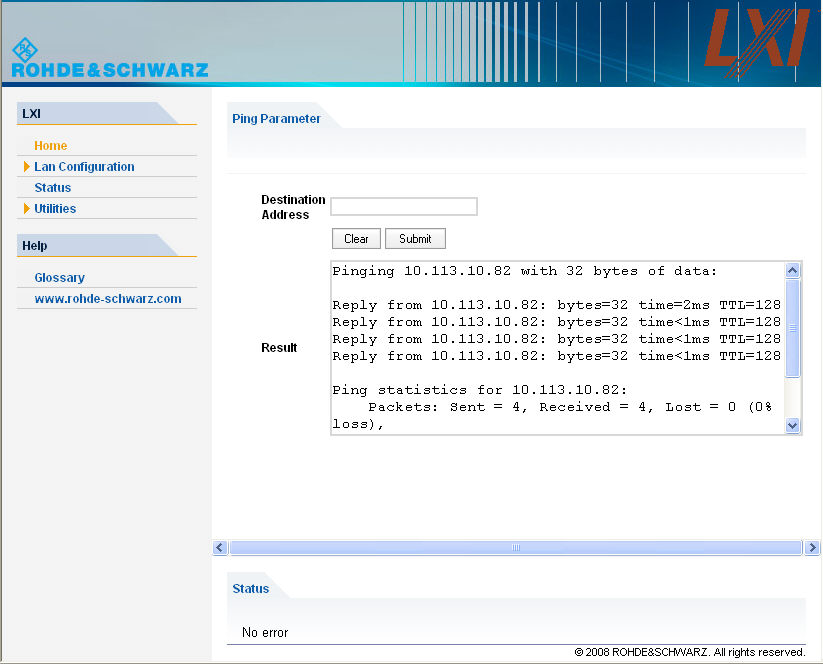
The pages in the Utilities section are mainly intended for event logging and connection tests.
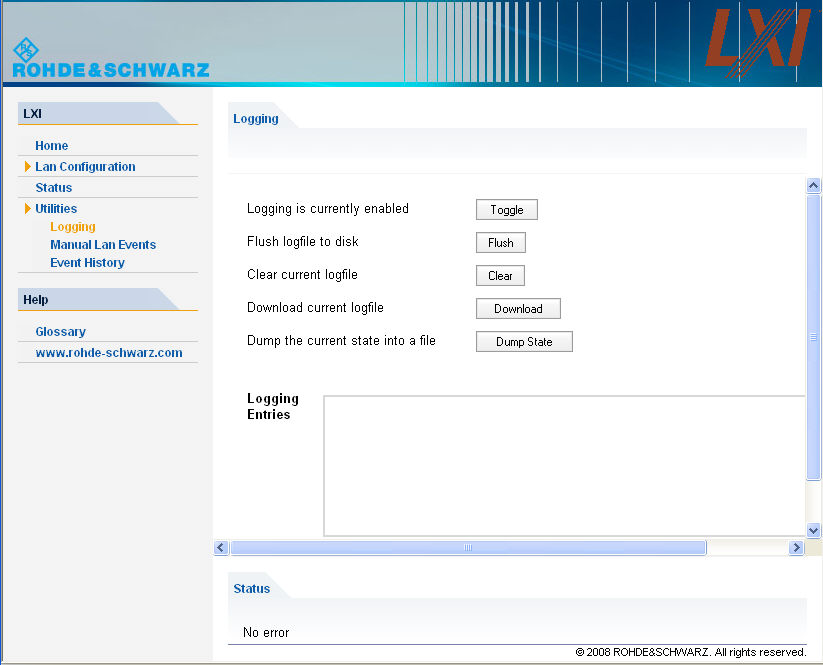
If logging is enabled, all internal and external LXI events (e.g. the LXI event messages exchanged by two network analyzers which are connected for a mixer delay measurement with external receiver) and all status transitions appear in the Logging Entries table.
Flush logfile to disk / Clear current logfile writes the logging entries to an xml file on the internal hard disk / clears the file. Use Download current logfile to load the xml contents into the browser and save a copy.
Dump the current state into a file creates a status file for debugging purposes.
Get next displays the next entry in the log file.
The Manual Lan Events page allows you to configure and transmit LAN packets. This can be used for connection tests, similar to the ping functionality.
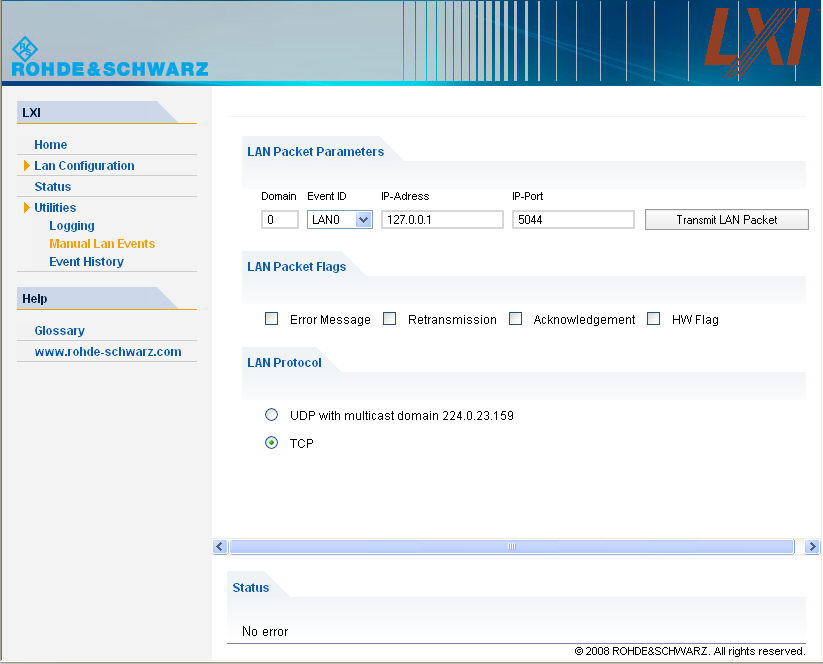
Transmit LAN Packet transmits a single LAN packet to the selected IP address (for connections using TCP) or port (for UDP-based connections).
The LAN packet parameters and flags are described in the LXI standard.
The Event History page lists all received events, together with the event status. Transmit a LAN packet to the network analyzer's own TCP address to test this functionality.