The default resolution of the external VGA monitor or LCD display is equal to the resolution of the analyzer's display (800 by 600 pixels). A higher resolution leaves additional space on the external monitor. A software utility which is pre-installed on your analyzer helps you perform the following tasks.
The monitor must be connected while the analyzer is switched off or in standby mode. An external keyboard and a mouse is recommended.
Connect a monitor or LCD display to the analog VGA connector (labeled MONITOR) at the rear panel.
Switch on the monitor or LCD display.
Switch on the instrument.
When the instrument is running, press CRTL + ALT+ F12 on your external keyboard to start the Intel Graphics Controller Properties dialog and select the Devices tab.
 Alternatives
for starting the Graphics Controller
Alternatives
for starting the Graphics Controller
If the keyboard shortcut CRTL + ALT + F12 does not work, try one of the following:
Open the Windows XP control panel and select “Intel Graphics Technology”.
Click Properties in the context menu of the Windows XP desktop. In the Settings tab, press the Advanced button, select the Intel Graphics Technology tab and press the Graphics Properties button.
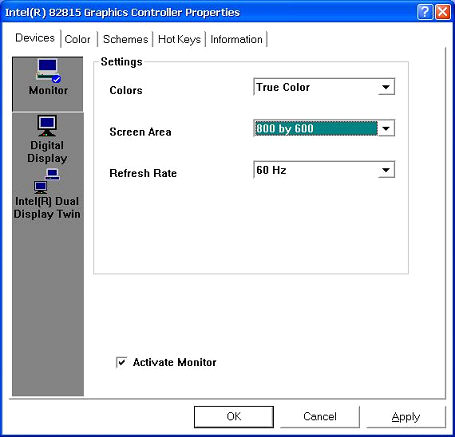
Select Monitor, select the Activate Monitor check box and then press OK.
The internal LCD-Display will be turned off and the external monitor should display the instrument screen with the internal resolution of 800 by 600 pixels.
Confirm this change in the next dialog opened. Press OK to close the Controller Properties dialog.
After the external monitor is active, the Graphics Controller displays a list of possible resolutions.
Press CRTL + ALT + F12 again. Now the Screen Area contains all possible resolutions of the external monitor. Select a valid combination of resolution and refresh rate for your monitor.
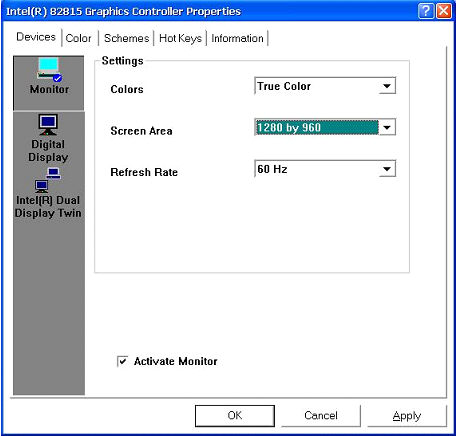
Press OK and confirm the changes in the next dialog box opened. Press OK to close the Controller Properties dialog.
The network analyzer application is now displayed with the selected resolution.
 Click Display – Display Config
– Hardkey
Bar
to display the analyzer's hardkeys together with the menus, softkeys
and the diagram areas. This allows you to control the instrument very
comfortably with the mouse. You do not have to change between hardkeys
and mouse.
Click Display – Display Config
– Hardkey
Bar
to display the analyzer's hardkeys together with the menus, softkeys
and the diagram areas. This allows you to control the instrument very
comfortably with the mouse. You do not have to change between hardkeys
and mouse.
Press CRTL + ALT + F12 and select Digital Display.
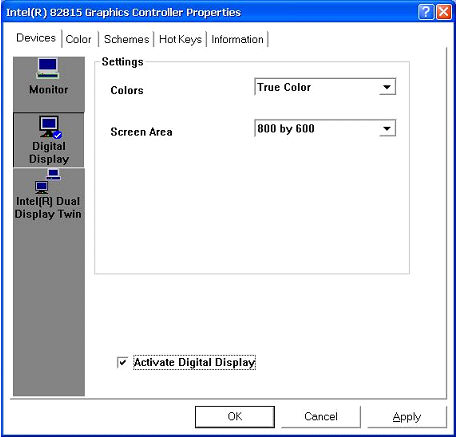
Select the Activate Digital Display check box and press OK. The external monitor is turned off and the analyzer's internal LCD display is reactivated.