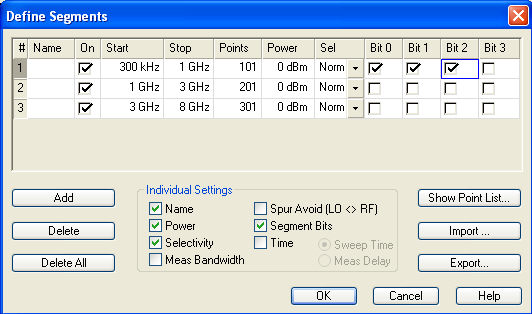
Opens a dialog to define all channel settings for a Segmented Frequency sweep and to import and export segmented sweep settings.
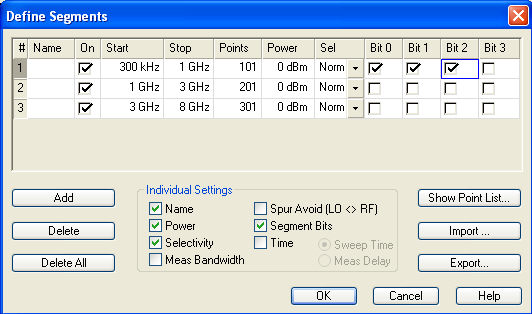
The Define Segments dialog contains a table to edit the individual segments of the sweep range. Sweep segments may have common points or even overlap; see Columns in the Define Segments table.
Below the table, three groups of controls provide additional settings:
 Columns
in the Define Segments table
Columns
in the Define Segments table
The table contains an automatically assigned current number for each segment plus the following editable or non-editable columns:

On provides check boxes to activate or deactivate each individual segment. Sweep points belonging to inactive segments only are not measured and not listed in the Point List.
Start is the stimulus (x-axis) value of the first point of the segment. If the segment contains more than one Point, then Start must be smaller than the Stop value. If a Start value equal to or larger than the current Stop value is set, Stop is adjusted to the new Start value plus 1 Hz.
Stop is the stimulus (x-axis) value of the last point of the segment. If the segment contains more than one Point, then Stop must be larger or equal than the Start value. If a Stop value equal to or smaller than the current Start value is set, Start is adjusted to the new Stop value minus 1 Hz.
Points is the number of sweep points in the segment. A single segment can consist of only one point. If Points is set to 1, then the Stop frequency is set equal to the Start frequency.
The remaining columns show the channel settings for each segment. They are displayed only if they are selected in the Individual Segment Settings panel.
 Limitations
for overlapping segments
Limitations
for overlapping segments
When overlapping sweep segments are created, the marker functions, trace
evaluation functions, trace search functions and band filter functions
are still available. It is possible, however, that these tools show an
unexpected behavior when used in overlapping sweep segments.
The reason is that the assignment of markers to traces in overlapping segments
is ambiguous. To avoid any problem, it is recommended to turn off the
sweep segments that overlap with the one that needs to be analyzed in
detail with the aid of a marker function.
 Use the paste
marker list
for convenient entry of Start
and Stop
values.
Use the paste
marker list
for convenient entry of Start
and Stop
values.
|
Remote control: |
The commands in the [SENSe<Chn>:]SEGMent... subsystem define all sweep segment settings. |
Three buttons on the left side below the table in the Define Segments dialog extend or shorten the segment list:
adds a new segment to the list. The new segment is inserted after the active segment. The segment numbers (#) of all segments after the new segment are adapted.
The new segment ranges from the Stop value of the previously active segment to the maximum frequency of the analyzer. If the previously active segment ranges up to the maximum frequency, the new segment is created with minimum width. The analyzer places no restriction on the number of segments in a sweep range.
|
Remote control: |
[SENSe<Chn>:]SEGMent<Seg>:INSert |
The options in the Individual Segment Settings panel can be used to vary the channel settings of every individual segment in the list.
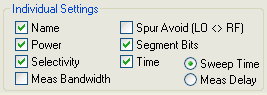
The first sweep segment is created with the channel settings defined for unsegmented sweep types. When any further sweep segment created, it uses the channel settings of the previously active segment. Each selected (checked) option adds a column to the segment list.
Enables the definition of a segment-dependent four-bit binary value to control four independent output signals at the USER CONTROL connector (lines 16, 17, 18, 19). The output signals are 3.3 V TTL signals which can be used to differentiate between up to 16 independent analyzer states. For an application example refer to the detailed remote control description. Setting the segment bits does not change the analyzer state.
defines the sweep time for each segment. The default configuration for a new segment is equal to the Sweep Time settings.
When Time is checked two new columns appear in the table. The first column reads Swp Tm or Meas Dly, depending on the selected radio button below the Time checkbox. The second column reads A(uto) and is used to activate automatic sweep time setting.
Changing the Meas. Delay modifies the Sweep Time and vice versa.
The buttons on the right side below the table in the Define Segments dialog are used to retrieve the position of the defined sweep points import and export limit line data.
opens a list of all active sweep points and their channel settings.
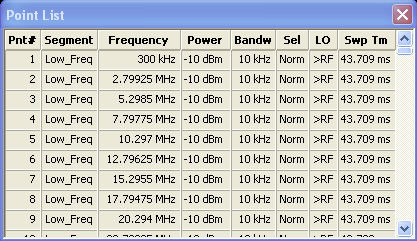
Points in inactive sweep segments (i.e. segments that are not switched On in the segment table) are not shown. The table provides a check of the settings made and can not be edited.
 To import a
segment list file (*.seglist) you can also use the Windows Explorer and
simply double-click the file or drag and drop the file into the NWA application.
You must enable the segmented sweep separately.
To import a
segment list file (*.seglist) you can also use the Windows Explorer and
simply double-click the file or drag and drop the file into the NWA application.
You must enable the segmented sweep separately.
|
Remote control: |
MMEMory:LOAD:SEGMent
<Ch_no>,"file_name"
|
The analyzer uses a simple ASCII format to export sweep segment data. By default, the sweep segment file extension is *.seglist. The file starts with two comment lines containing the version and a third line reproducing the header of the segment list. The following lines contain the entries of all columns of the segment list, including the Individual Segment Settings that may be actually hidden.
 Example
of a sweep segment file
Example
of a sweep segment file
The segmented sweep range:

is described by the following sweep segment file:

 The sweep segment file actually contains more columns
listing all channel settings of the individual sweep segments. The headings
of the additional columns read:
The sweep segment file actually contains more columns
listing all channel settings of the individual sweep segments. The headings
of the additional columns read:
Source Power [dBm]; IF Bandwidth [Hz]; enIF Selectivity; en IF Sideband; Meas Delay [ms]; boSweep Time Auto;